PPPOE (The Point-to-Point Protocol over Ethernet) can be connected with or without modem. This tutorial is for those who don't have modem for their PPPOE connection (the internet cable goes directly to the LAN port) and want to setup wifi with a router.
Step-1: Connecting the Cables
First connect the internet cable to the router WAN port of the router. Then insert one point of a P2P cable to the LAN card port and the other point to the LAN1 port of the router.
Pic
Step-2: Access the router settings
Now you need to enter the router settings page. Open your browser and enter the IP of your router in the address bar. You can find the IP in your router manual. For me the IP was 192.168.0.1 in my TP Link router. It will prompt you for username and password both of which can be found in the manual or vendor's website. For me it was admin:admin.
Step-3: Configuring the router settings
After you access the router settings page you will see a "Quick Settings" button in the sidebar.Click it.
Click next. Now select PPPOE from the options under the WAN Connection Type and click Next.
Now enter your username and password provided by your ISP for your PPPOE Connection.
On the next page, enable the Wireless Radio, set a Wireless Network Name, select WPA-PSK/WPA2-PSK in Wireless Security option and set the PSK Password and click Next, then click Finish.
Now your wifi is ready.


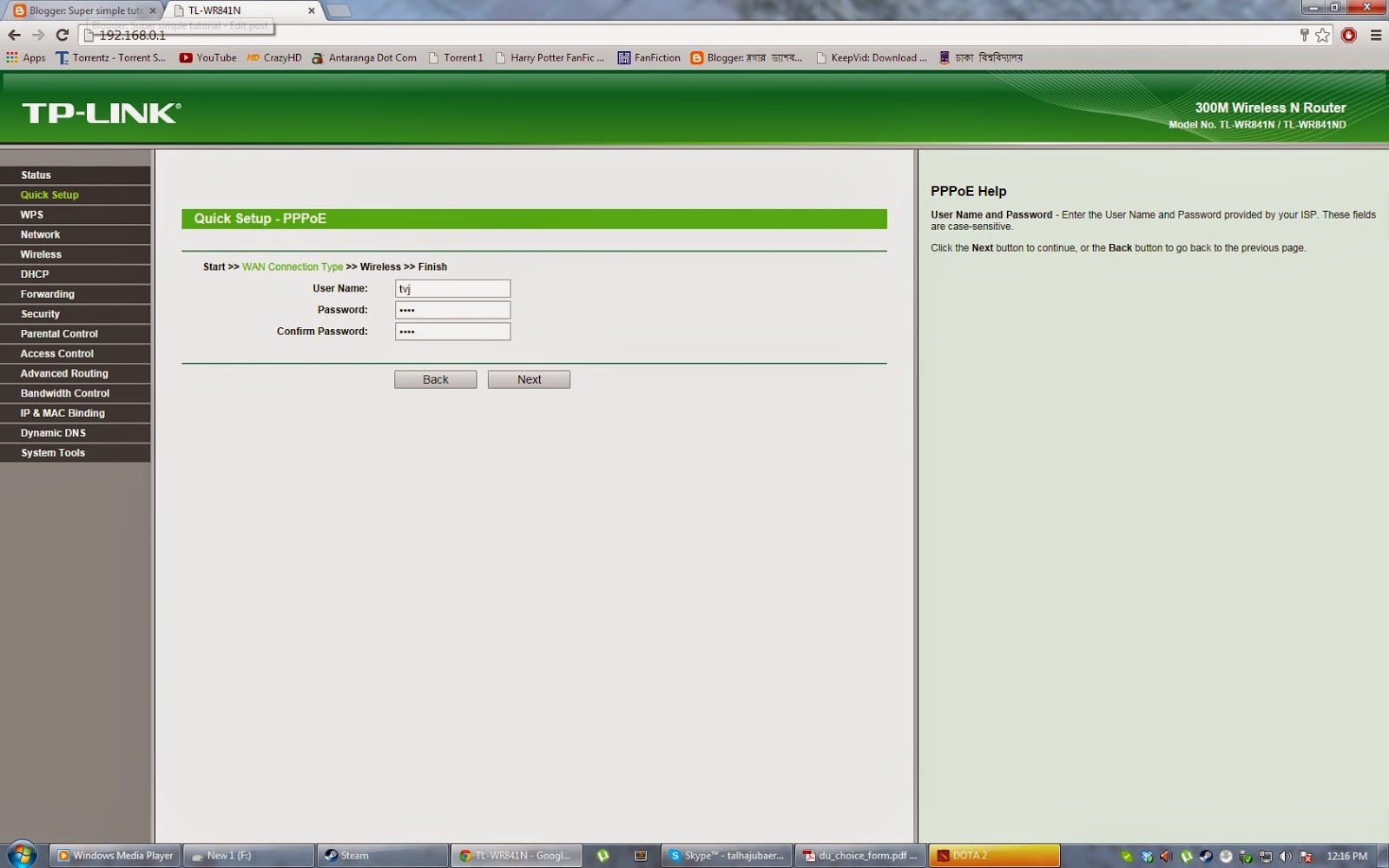




0 comments:
Post a Comment